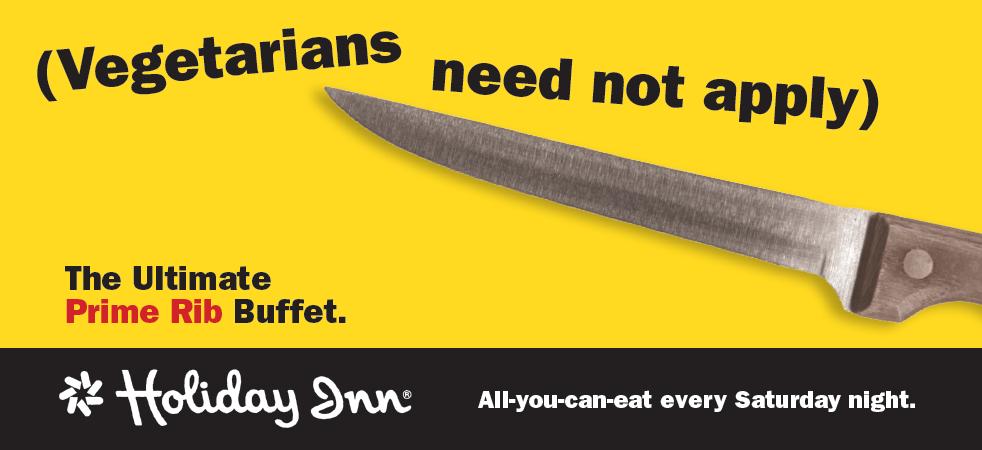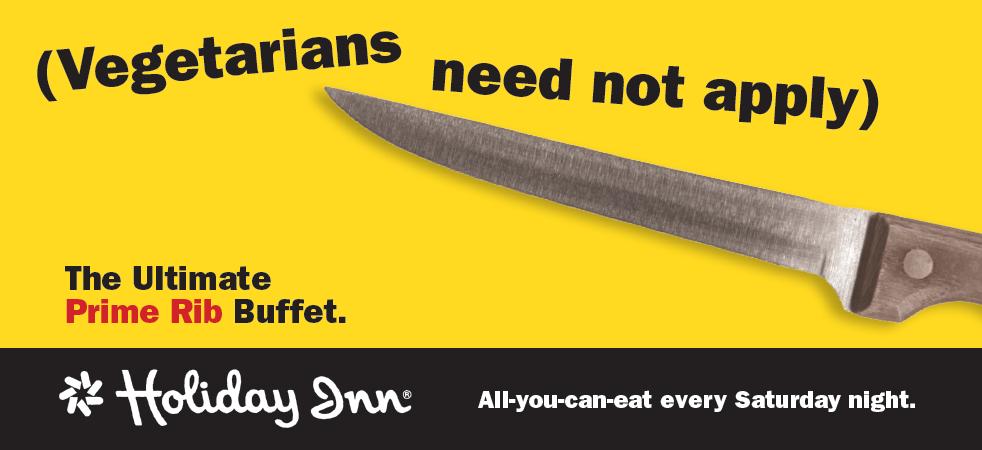
Objective
To learn InDesign production techniques
by example. To learn silhouetting and masking techniques in Adobe
Photoshop by recreating the above billboard design.
Discussion
A billboard is an ad. All advertising
contain messages (also known as "content"). How the message
is conveyed determines whether the ad is memorable or forgettable.
In general, there are two ways to convey advertising messages: directly
and creatively. A direct way to sell a prime rib buffet might be
to show the steak. A creative way might be to suggest that meat
eaters aren't wimps, especially when it comes to eating a lot of
meat. Which approach is likely to be more memorable?
How an ad is executed is just as important as the message. The
design must be unified (in this case the typography unifies the
ad). There must be a focal point (the knife is emphasized by size).
And the ad should be balanced (in this case asymmetrically). If color
is used, they must be in harmony (in this case the color scheme
is a warm color scheme). Although rhythm is not visible in this
ad, there is an illusion of depth (by shadow). The application of
these design principles is known as "form."
A successful ad must have good content as well as good form.
Procedure
Creating the art in Photoshop
- download starter files; examine download files
- open "knife.jpg" in photoshop
- practice Adobe navigation shortcuts (space=hand, space+cmd=zoom
in, space+cmd+opt= zoom out; cmd zero=fit in window)
- rotate canvas 90° CW
- rename "background" layer "knife" (double
click name of layer)
- use any of the following tools to silhouette the knife:
> lasso: opt+click around the edge
> magnetic lasso: click, then glide along the edge
> quick selection tool: paint inside the knife area
- go to quick mask mode, retouch; return to standard mode
- layer > layer mask > reveal selection
- file > save as "knife.psd"
Executing the layout in InDesign
- file > new: letter, landscape; margins=0 (save preset)
- file > save as "holiday inn.indd"
- practice Adobe navigation keyboard shortcuts (opt=hand, ctrl=zoom
in, ctrl+opt=zoom out, cmd zero=fit in window)
- view > display pref > high quality
- rename layer 1 "knife"
- rectangle tool: opt+click on art board (22p8 x 10p5)
- adjust size (shift-drag on corner handle to retain proportions)
- stroke=none, fill=yellow
- file > place "knife.psd" into box (cmd+D)
- direct select tool: adjust size, position, angle
(or use the "content grabber")
- window > effects: add drop shadow
- new layer "box"
- draw box: stroke=none, fill=black
- new layer "logo" (lock other layers)
- file > place "holiday inn logo.png" (cmd+D)
- adjust size, positioning
Setting type in InDesign
- new layer "type" (lock other layers)
- file > place "holiday inn.txt" (cmd+D)
- make type ITC Franklin Gothic Heavy (cmd+T)
- cut and paste text into separate text frames
- scale frame and content (cmd+shift drag corner handle)
[tip: click and pause for 1 sec before dragging to get a "live preview" while scaling]
- adjust layout to match sample
- file > adobe PDF presets > smallest file size (for web)
Grading
- submit b&w laser proof with your name and the exercise number on it for grading
- file your graded proof in your Process Book for individual review