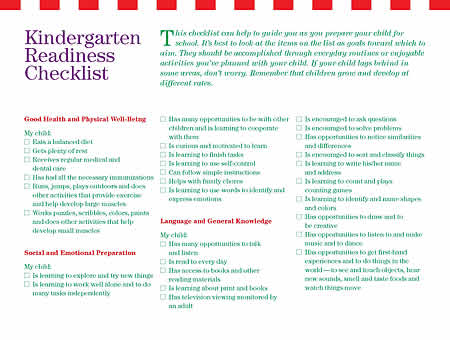Objective
To learn InDesign layout and production techniques by recreating
this page:
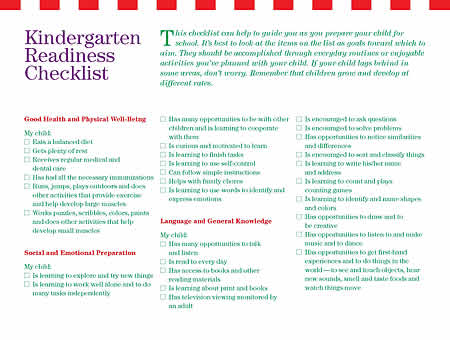
Discussion
Drop caps and lists can be made easily in InDesign with just a click. But customizing these functions will require the use of character styles. In this exercise, we'll learn some tricks on how to make production of repetitive tasks more efficient.
A note on colored type: text type should only print in black or a solid ink color. If there are any tints (less than 100% of an ink color), the halftone dots will affect readability should there be any registration problems. In this exercise, we are making an exception by using two solid inks for the text type.
Procedure
prepping for the exercise
- download starter files
- open "list.indd" in InDesign
- practice Adobe navigation keyboard shortcuts: space+cmd=zoom
in; space+cmd+opt=zoom out; cmd+zero=fit in window
- practice InDesign preview shortcuts: opt+space=hand; cmd+opt+I (show/hide hidden
characters); W (normal/preview mode)
making paragraph styles
- window > paragraph styles: edit basic paragraph: 12/16 ITC Century Book, hyphenation=no, justification=adobe single line composer, character color=green (note formula)
- new paragraph style h1: 36/32, fill=purple, preview=on
- new paragraph style h2: bold, fill=red, space before=2p, space after=0p9
- new paragraph style intro: 14/18 italic; drop cap: lines=2, character=1
- select initial cap character ("T"): change italic to book; adjust kerning
- apply styles, delete extra ¶
making lists
- insert sample ballot box character: window > glyphs: font= ITC Zapf Dingbats, choose solid square
- select bullet character: fill=none, stroke=.5 (green); make new character style "ballot box"
- clear paragraph styles: opt+click on "basic paragraph"
- new paragraph style ballot list, preview=on
• bullets & numbering:
list type=bullet, ADD square (Zapf Dingbat), character style=ballot box
• indents & spacing: left indent=1p3, first line indent= –1p3
• keep options:
keep lines together=yes, all lines=yes
- apply style to other list items
- clean up text (add forced line breaks as needed)
- add your name and exercise number to both pages and print
grading
- submit b&w proof with your name and exercise number on it for grading
- file your graded proof in your Process Book for individual review