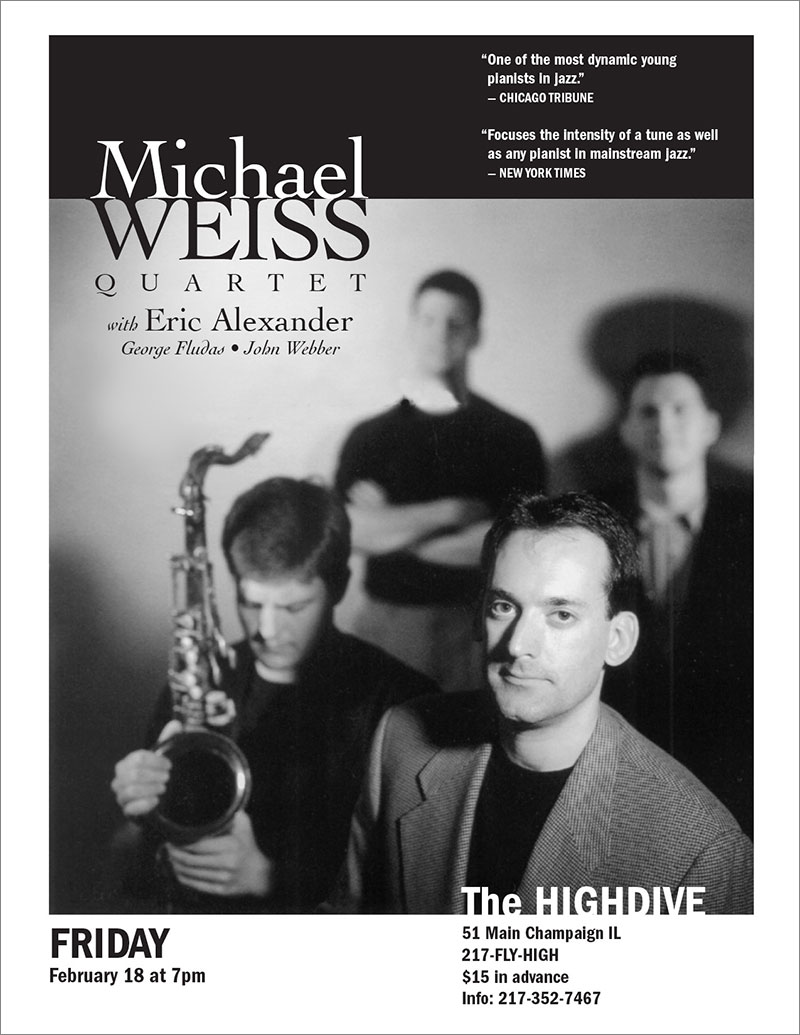Objective
To learn InDesign layout and production techniques by recreating
the following band flyer:
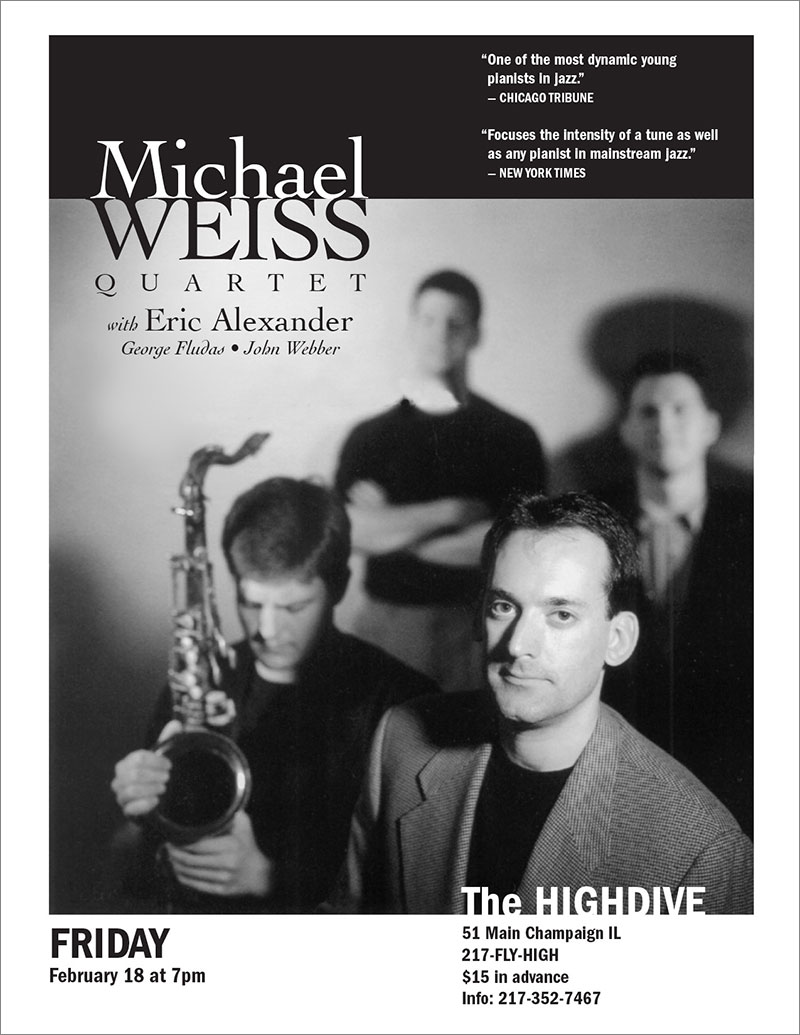
Procedure
Laying out the flyer
- download starter files
- launch InDesign
- file > new: letter, portrait; margins=0
- file > place "weiss.doc" and "weiss.jpg" (click+drag)
- practice Adobe navigation keyboard shortcuts:
• space=hand
• space+cmd=zoom
in
• space+cmd+opt=zoom out
• cmd+zero=fit in window
- practice InDesign preview shortcuts:
• cmd+opt+I (show/hide hidden
characters)
• W (normal/preview mode)
- crop and scale image; center to page
- draw new frame, make fill black, send object to back
- spec fonts (ITC Franklin Gothic Demi Cond and Cochin Regular/Italic)
- split up text into logical frames
- adjust font size, leading, kerning, color
- adjust layout until it matches the reference PDF file
- print a proof for grading (with your name and exercise number)
- file graded proof in your Process Book for individual review
Helpful keyboard shortcuts
- cmd+N: file > new
- cmd+D: file > place
- cmd+shift drag handle: resize
frame & content (text or image)
- cmd+shift+[ or ]: object > arrange > send to back or front
- cmd+\: type > insert special character > indent to here
- opt+shift+hyphen: type > insert special character > em dash
- opt+8: bullet
- shift+RETURN: forced line break
- cmd+shift+< or >: change font size (2pts)
- cmd+shift+C: center type
- cmd+shift+I: italic/roman
- cmd+shift+K: all caps/lowercase
- opt+up or down: change leading
- opt+left or right: change tracking
- cmd+T: show/hide "character" palette
Tip: Google "indesign default hotkeys" or "indesign keys for working with type"