


(Archived from 2019)
To learn advanced Illustrator drawing techniques. To experience
Illustrator's shape builder tool and knife tool to recreate the
following logo by designer Tim Girvin:
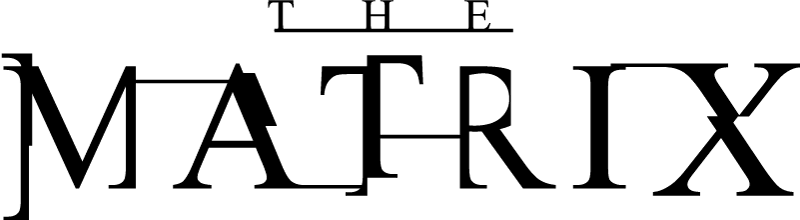
Distressed art is currently popular with clients who require an "edgier" feeling to promote their products. Slicing up type is one way to achieve this result. However no "distress" filters were used in the creation of this art. From careful selection of the typeface to deciding how much of the letterforms to remove, every nuance has been considered in order to balance readability with style.
prepping for the exercise
creating the art in illustrator
grading
BACK TO TOP
Last updated:
5/7/21