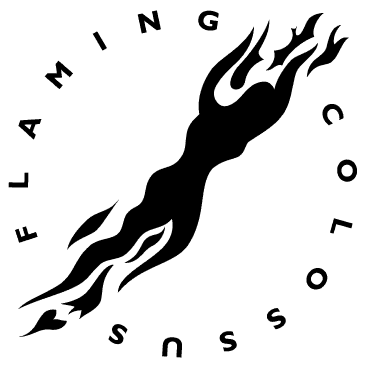Objective
To learn advanced Illustrator drawing techniques. To practice
using Illustrator's pen tool by recreating the following logo
by designer Jay Vigon:
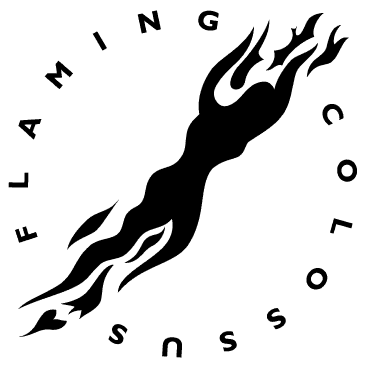
Discussion
Vector art is ideal for logos because it can be scaled
to any size without loss of resolution (or "integrity").
This logo art has no
straight lines in it. Part of its beauty lies in
the
smoothness
of the curves
(note
that
there
are
no "bumps"). Mastering the tools for drawing and controlling
curves is a critical skill that can be applied to any vector
drawing program.
Procedure
prepping for the exercise
- download starter file
- open "colossus.ai" in Illustrator
- practice Illustrator's navigation shortcuts (download
Illustrator keyboard shortcuts)
- inspect layers
creating the art in illustrator
- set stroke to black and fill to none
- choose the direct selection tool, then choose the pen tool
(tip: the CMD key gives you the last accessed select tool)
- start tracing over the object (watch the mouse carefully)
- make adjustments (if necessary); swap fill & stroke
- select > objects > stray points; delete
- lock "art" layer
- new layer "type"
- draw circle, add type using the path type tool (Gill Sans Bold)
- drag I-beams to new location (direct select tool)
- hide appropriate layers, save
tips for working with type
- adjust tracking/kerning: opt+left arrow or opt+right arrow
- adjust size: cmd+shift+< or cmd+shift+>
grading
- file > save as (format=PDF)
- delete unused art, convert type to outlines
- add your name and the exercise number to the file
- print a proof for grading
- file your graded proof in your Process Book for individual review